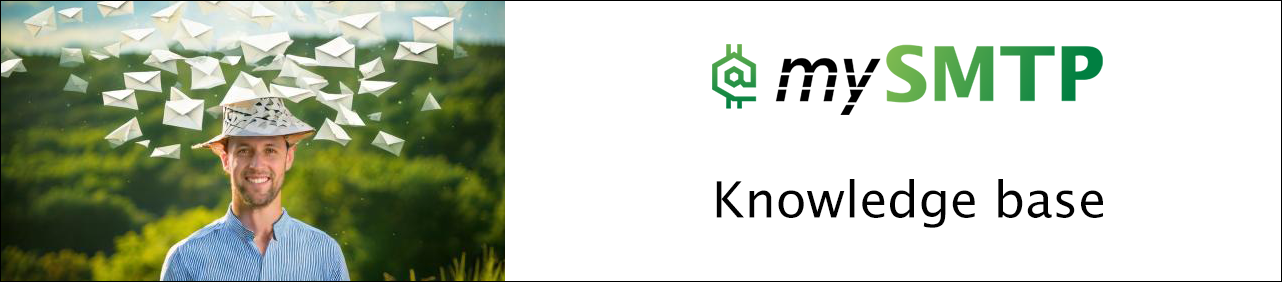How to Configure SMTP in Popular Email Clients
Check out the basic settings for popular email clients.
Basic SMTP settings all clients
SMTP shared IP server: mail.mysmtp.com
mySMTP dedicated IP server: relay1.mysmtp.com (sample - the relay will be in the setup email)
SMTP port: 2525, 25 or 587 (recommended)
Turn on SMTP authentication and enter your account’s SMTP username and SMTP password.
For TLS, choose AUTO or STARTTLS
Outlook 2025
The desktop client Outlook 2025 has not yet been announced final, so this is the guide for those testing the BETA version
Open Outlook and click the Settings icon and then Manage for the email account you want to use with mySMTP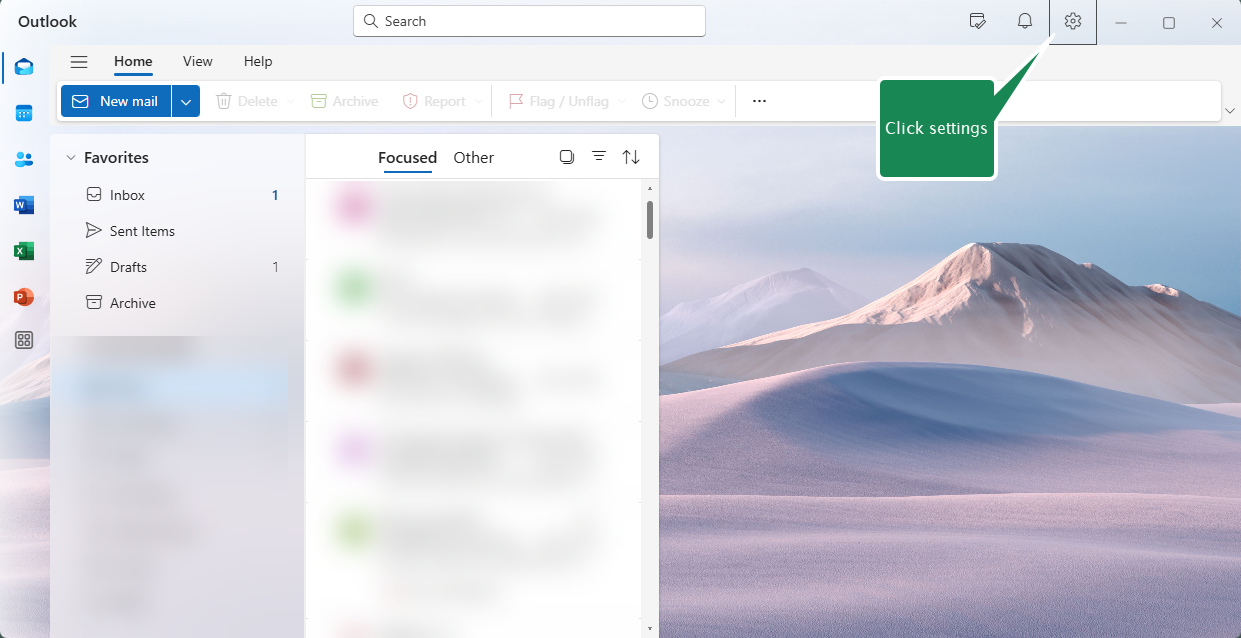

Type the Password for incoming email to enable account editing
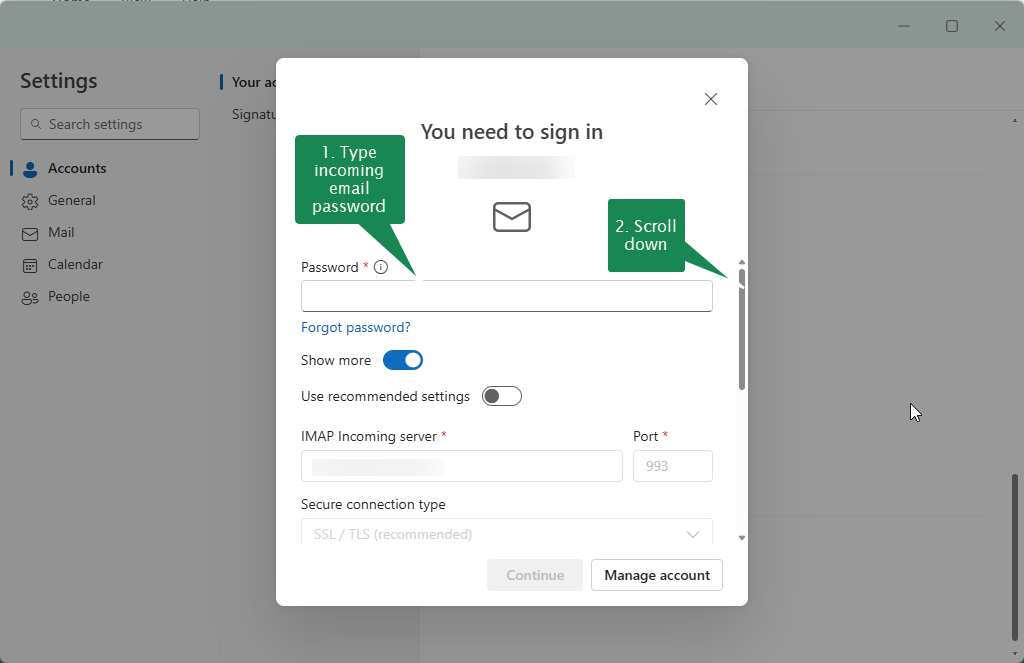
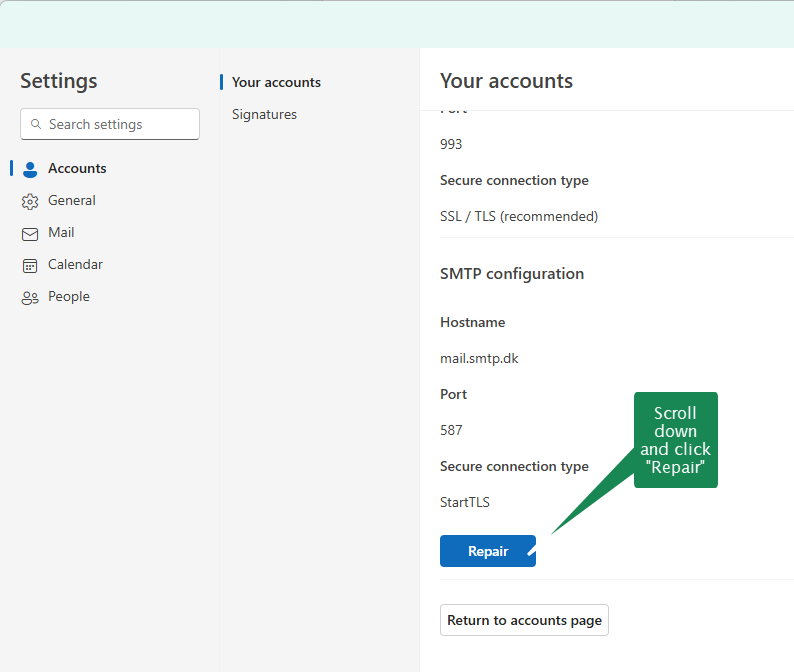
Insert the marked information from your setup email or SMTP account.
Click Continue when done and wait for confirmation.

MAC mail 2025
Open Mail and click Preferences
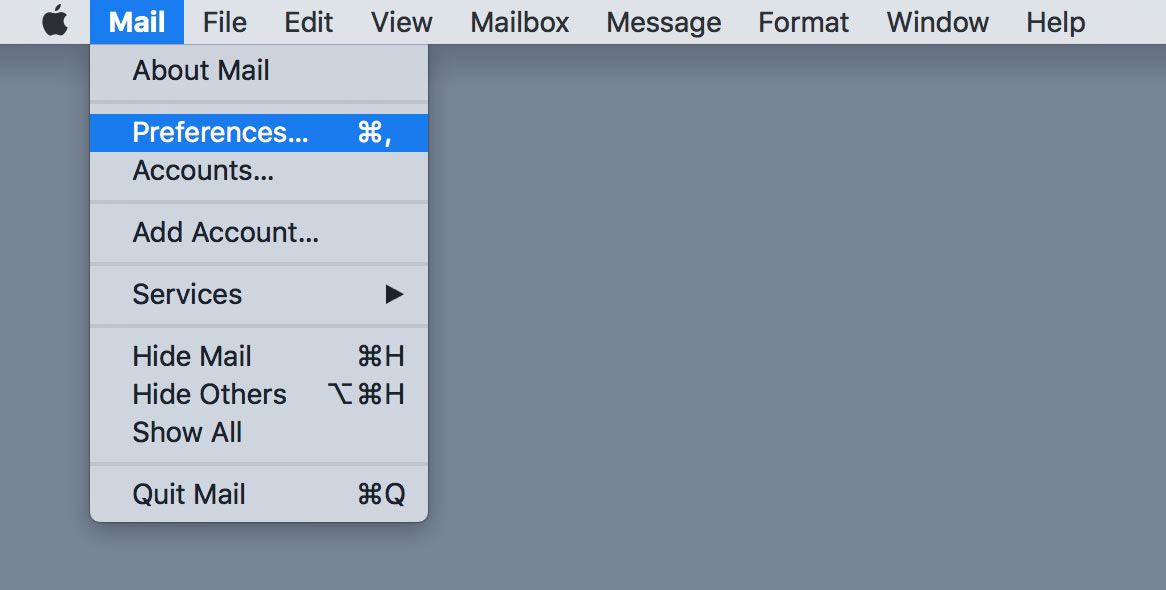
Click Edit SMTP Server List...
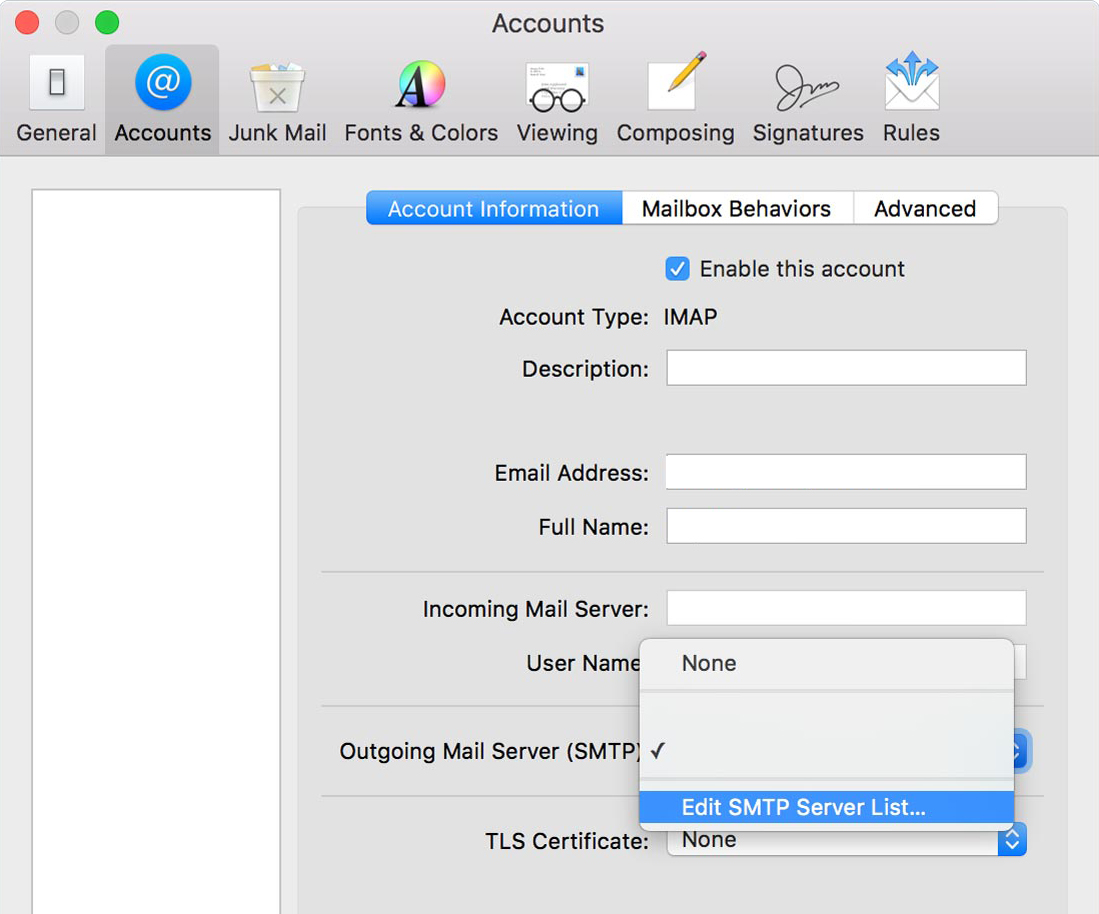
Follow instructions in window
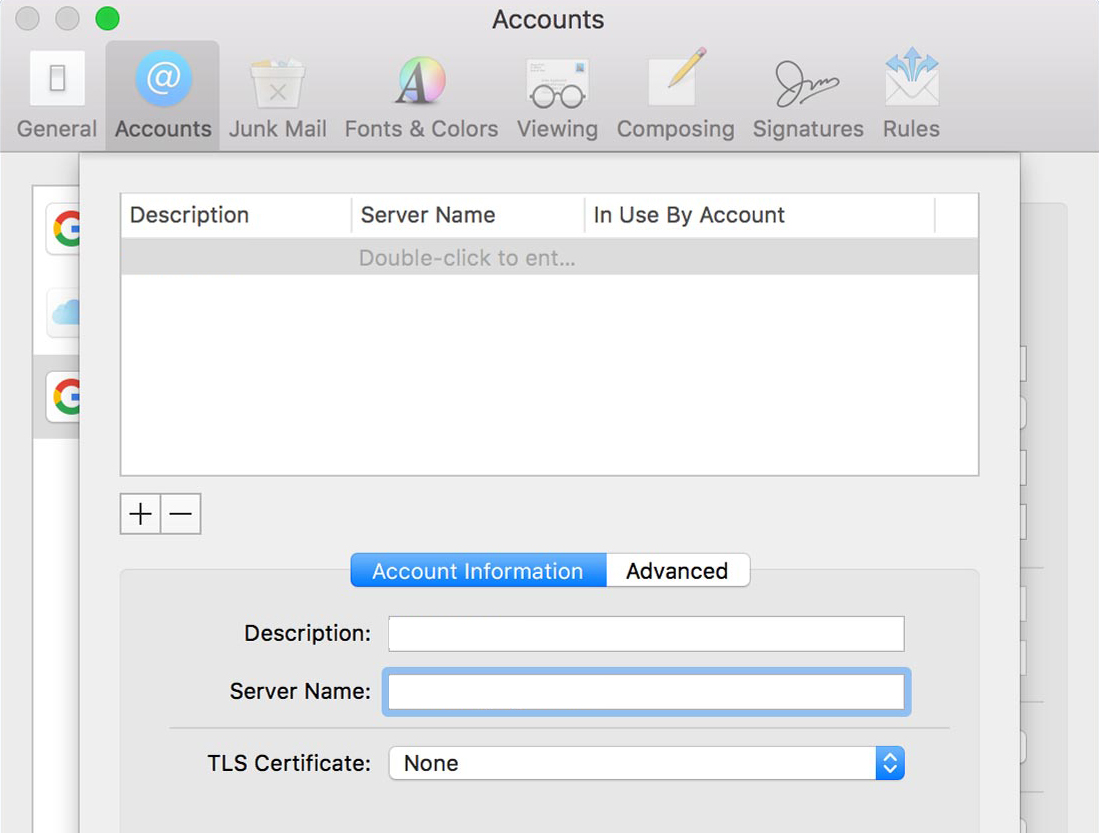
Type in your SMTP login informationband then test
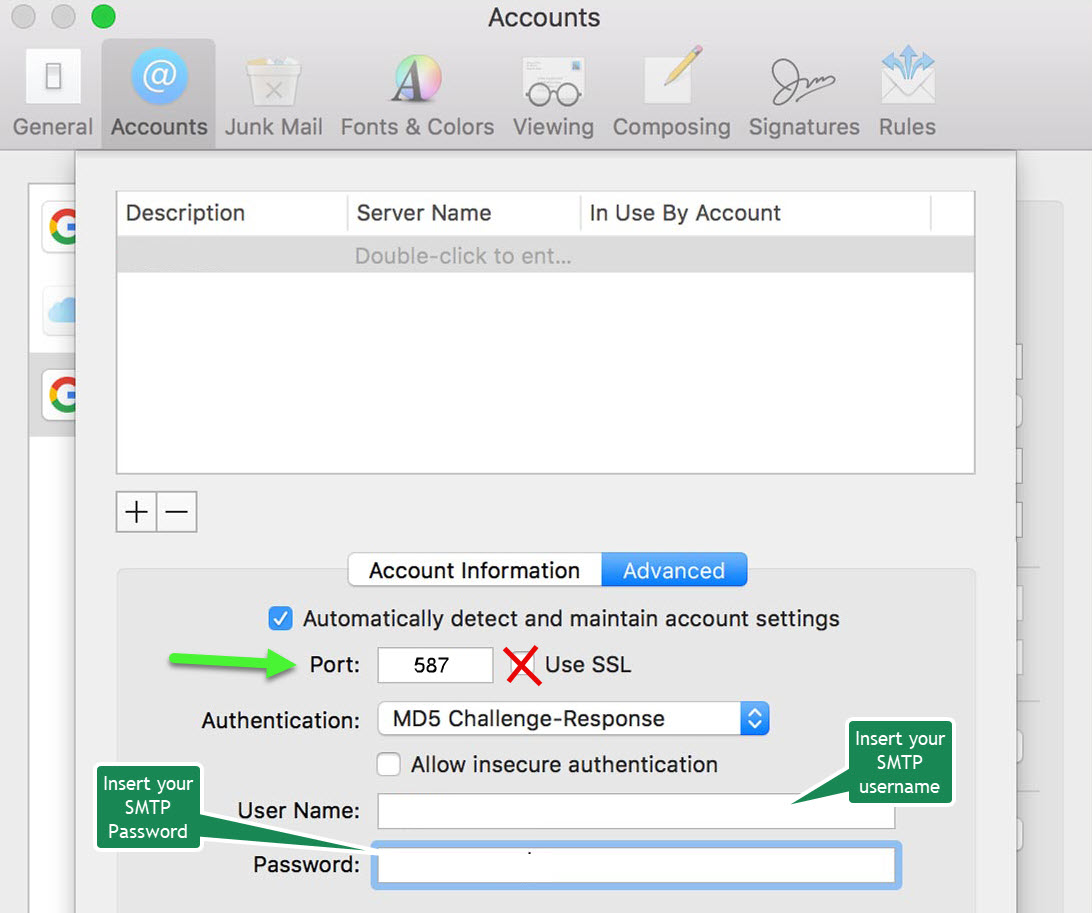
Thunderbird
Open Thunderbird and click to Account Settings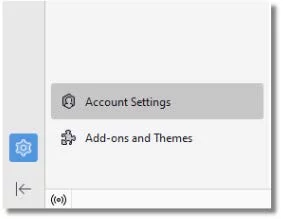
Edit the account you want to use with mySMTP
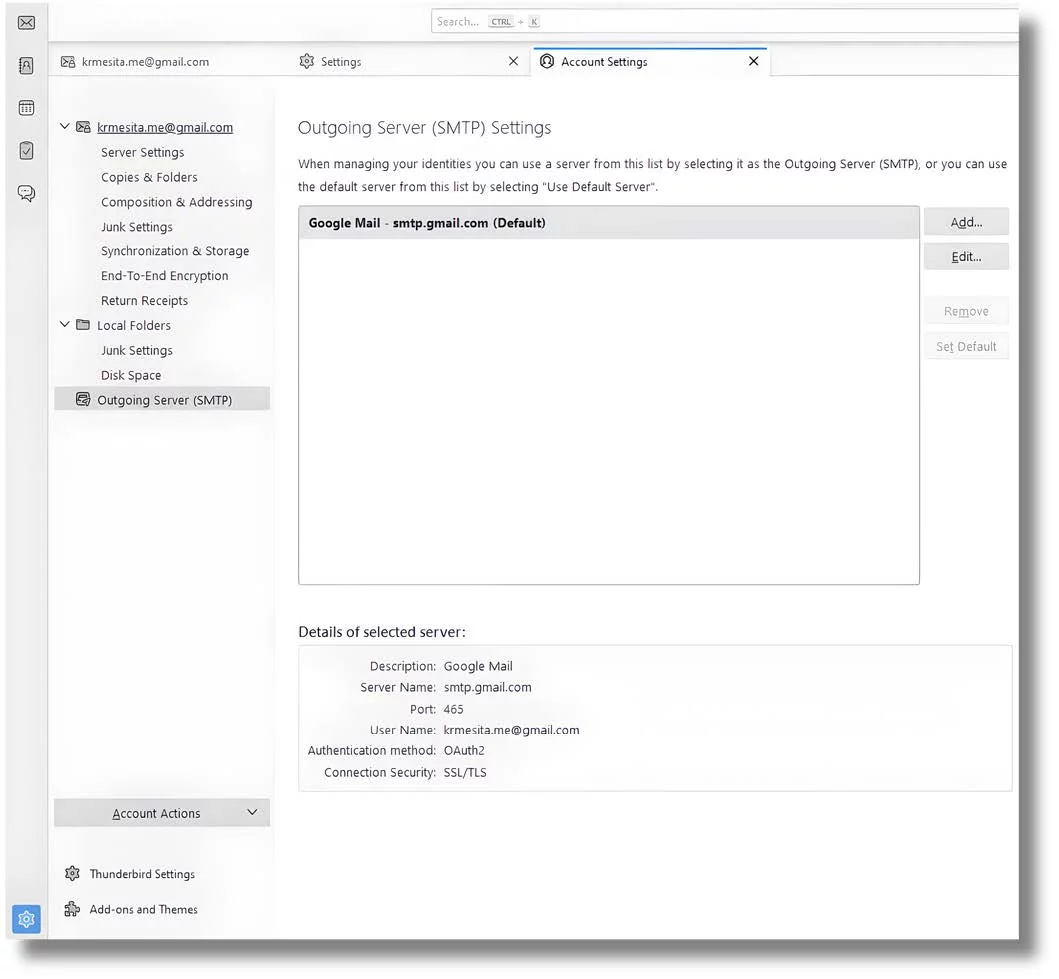
Use the below settings to finalize the SMTP server set up. You need user/password to SMTP server for this
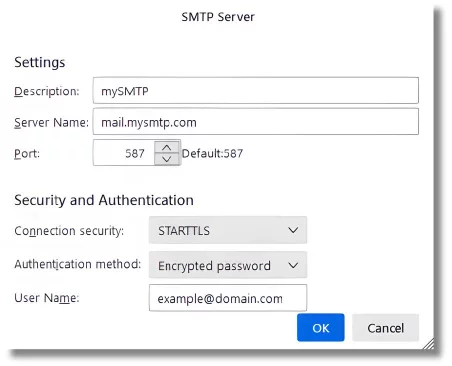
When done, you will be prompted by Thunderbird next time you send an email for the SMTP password. This should happen one time to activate SMTP account.